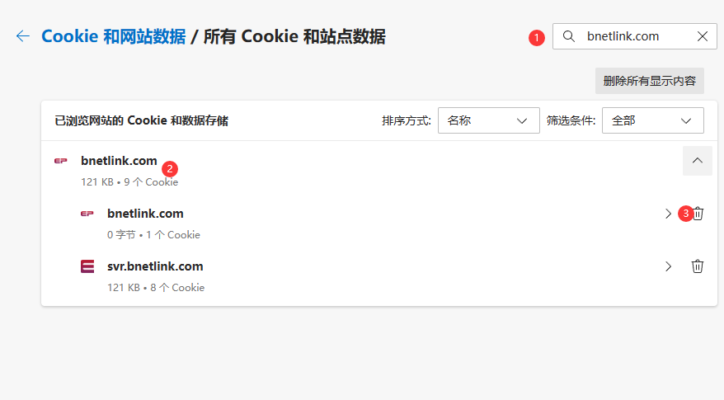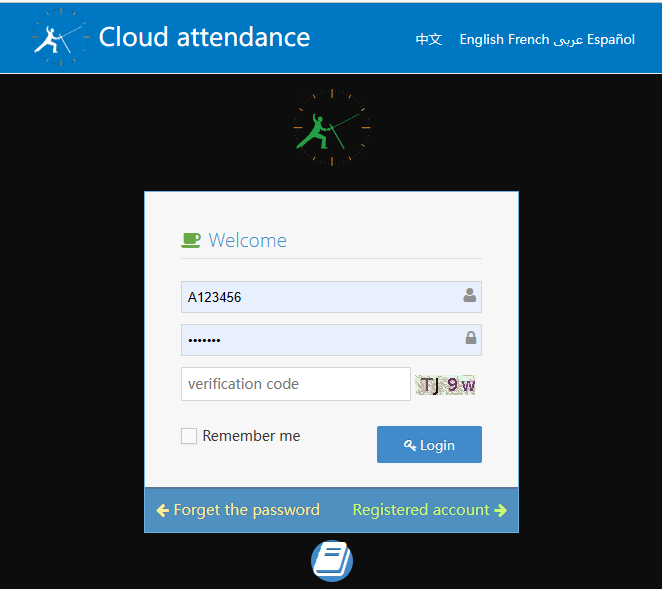How to Clear Cache for web Attendance
The cache setting of the browser eliminates the need to request downloads from the server every time for images, style settings, and data processing related files. Once downloaded to the local cache, it can be reused, which will make the attendance system run faster and smoother. However, due to the continuous updates of web cloud attendance software, files will be updated, as well as personnel photos will be updated, which will also cause the local and server to be different and need to be re downloaded, This requires clearing the browser cache. Here are some operations on how to delete the cache of cloud attendance software
How to Clear Cache for web Attendance
if you want details or more, you search in internet or view manual of browser?
Mac OS Safari cache clear
Preferences setting--->privacy setting-->manage website data
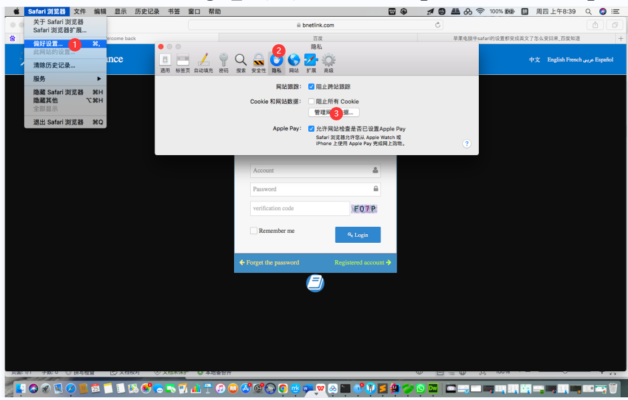
search the attendance website you used, you will find the website data, select it, and delete it, after this done, then reflesh the website
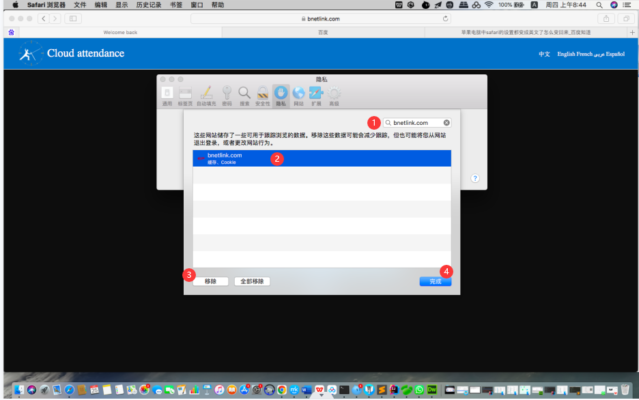
Google Chrome Browser cache clear
Chrome browser is the suggested browser to use cloud web time attendance, clear cache of the browser is as follows
Setting--->Privacy and security---->clear browsing data
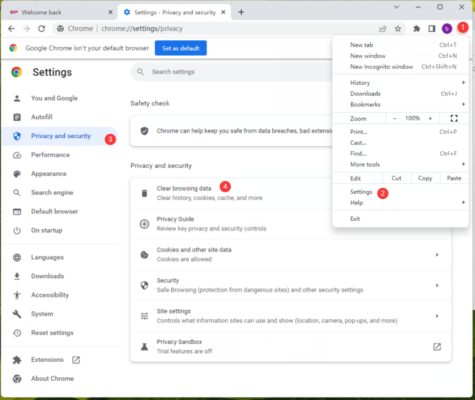
you can select advanced option to delete cached images and files only.
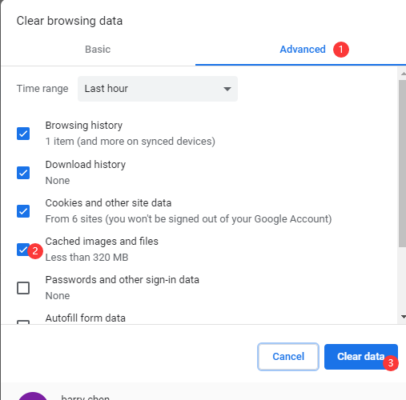
Microsoft edge browser cache clear
Edge browser is also good for using our time attendance system.
setting---> Cookie&website Authorization-->view all cookie& website data
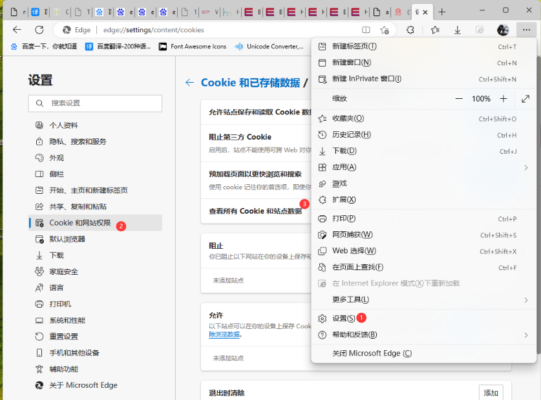
input attendance website in search box you will find the related cache, and select it to delete. reflesh website after deleting